Interlinks Manager: How to create internal links in WordPress
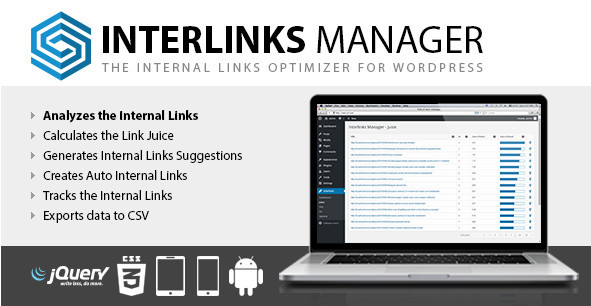
Getting more page views always the plus point when you’re going to sell the products on your website, running a product reviews website, selling affiliated product or selling your ads spaces to major brands and Interlinks Manager helps to increase the engagement on your blog or website by creating a well-structured of inbound links.It’s one of the kinds of on page optimization of a website so you should purchase this plugin.Still unknown to this plugin then read detailed information of this plugin.
What is Interlinks Manager
Interlinks Manager is a WordPress plugin which helps to build the structure of interlinking on your WordPress blog so you get more readers, page views, product sale and affiliate sale.
Interlinks manager has many features which really makes this plugin better than any other plugin.There are many plugins available on the internet which work similar but still interlinks manager better than any other competitor plugin.
Key Features of Interlinks Manager
- Analyze the interlinks
- Calculate the link juice
- Get interlinks suggestions
- Create auto interlinks
- Tracking Clicks
Analyze the interlinks
Interlinks Manager brings the information such as manual internal links, automatic internal links, the number of visits generated internal links, status and more.With this information and number of clicks on the internal links, it makes easy for you to add or remove internal links.
Calculate the link juice
Interlinks Manager gives the information to users about the flow of link juice on the URLs and shows the list of links which are contributed to generate the overall link juice.
Get interlinks suggestions
Interlinks Manager suggests you to add the internal page links or post links so you can add the internal links while your are writing an article in the WordPress default editor.
It helps to add internal links easy and in less time so your website or blog get more page views.
Create auto interlinks
Interlinks Manager’s this features of creates auto internal links converts specific keyword or phrase to internal links to increase the page views and engaging visitors on your blog or website.
This feature can be useful when users want to add the link of the product page, Best articles and others.
Tracking Clicks
Another feature of Interlinks Manager is tracking the clicks on the internal links generated by this plugin or manually created to see the how many visitors visit other pages by click on the internal links.
Final Words
Interlinks Manager is a great plugin to optimize your website or blog with internal linking structure, so we can say that it is an essential plugin for WordPress website or blogs.Interlinks Manager creates automatically internal links so your visitors open more pages of your website and spend more time.
Interlinks Manager Review
-
Features - 90%90%
-
Quality - 94%94%
-
Price - 93%93%
-
Support - 99.5%99.5%
Summary
Interlinks Manager is a WordPress plugin which helps to build the structure of interlinking on your WordPress blog so you get more readers, page views, product sale and affiliate sale.

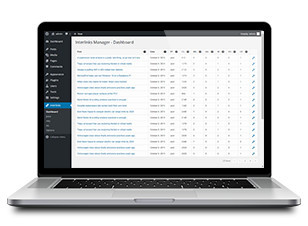
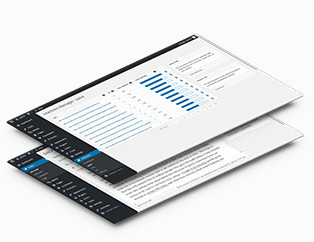
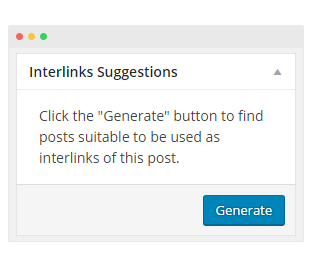
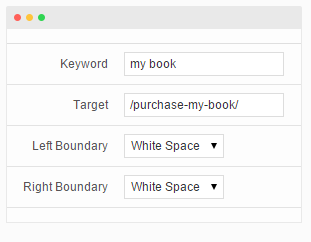
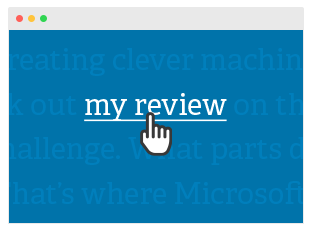
Are You Looking for SEO Services in India? Hi I am Raj, I am not a company but a freelancer.
Are You Looking for Website Designing in India? Hi I am Raj, I am not a company but a freelancer.
Are You Looking for Content Writing in India? Hi I am Gamala, I am not a company but a freelancer.
Tattvaa Yogashala offers the opportunity to journey into the depths of your yoga practice. Located in Rishikesh, the yoga capital of the world, on the banks of the holy Ganges River, our school offers a natural haven for those who seek an experience and environment in which to evolve in body, mind and spirit. We are globally known for world class Yoga Teacher Training in Rishikesh, India.
Yoga Teacher Training in Rishikesh || Hatha Yoga Teacher Training in India
200-hour residential new to ashtanga yoga teacher training course in India with Yoga Alliance USA RYT 200 Certification at Yoga School Tattvaa Yogashala, Rishikesh
Yoga Teacher Training in Rishikesh || Hatha Yoga Teacher Training in India
300-hour residential Ashtanga Vinyasa yoga teacher training courses in India with Yoga Alliance certification at yoga school Tattvaa Yogashala, Rishikesh.
Yoga Teacher Training in Rishikesh || Hatha Yoga Teacher Training in India
500-hour (200 Hour + 300 Hour) residential Ashtanga Vinyasa yoga teacher training courses in India with Yoga Alliance certification at yoga school Tattvaa Yogashala, Rishikesh.
Yoga Teacher Training in Rishikesh || Hatha Yoga Teacher Training in India
Yoga is a type of physical, mental, and spiritual discipline that originated in ancient India. It focuses on breathing techniques, meditation, and posture. Someone who practices yoga typically performs poses with the aim of bringing the mind and body into a state of complete relaxation.
Yoga Teacher Training in India
Vishwa Shanti Yoga School is Rys 200 and Rys 300 conducting affordable intensive residential 200, 300, and 500-hour hatha yoga teacher training international certification courses affiliated with Yoga Alliance USA in Rishikesh, India for beginners, intermediate to advanced level yoga practitioners. The Program includes of few Ashtanga yoga sequences.
yoga teacher training rishikesh | 200 hour yoga teacher training india | 200 hour yoga teacher training rishikesh | 300 hour yoga teacher training india | 300 hour yoga teacher training in rishikesh | 500 hour yoga teacher training in india | 500 hour yoga teacher training in rishikesh | oldest yoga school in rishikesh | yoga school rishikesh | yoga school india | best yoga school in india | best yoga school rishikesh
We offer Yoga teacher training in Rishikesh, designed for beginners to advanced yoga practitioners, with international yoga certifications (RYT 200 & RYT 500) recognized by Yoga Alliance.
Yoga Teacher Training in Rishikesh || 200 Hour Yoga Teacher Training India || 300 Hour Yoga Teacher Training India || 500 Hour Yoga Teacher Training India || 200 Hour Yoga Teacher Training Rishikesh || 300 Hour Yoga Teacher Training Rishikesh || 500 Hour Yoga Teacher Training Rishikesh
Tour Venture India located in Haridwar of Uttarakhand is travel agent (agency) that offers you all kinds of trip around India be it pilgrimage tour, adventure and nature travel, trekking, water sports, family trip.
Travel Agency in Uttarakhand || Travel Agents in India
Abhayaranya Yoga Ashram, a retreat center in India, offers yoga, meditation and Ayurveda focussed health & wellness programs in Rishikesh in the foothills of the Himalayas.
Yoga Retreats in Rishikesh || 200 Hour Yoga Teacher Training in India || Yoga Teacher Training in India || 300 Hour Yoga Teacher Training in India || 500 Hour Yoga Teacher Training in India