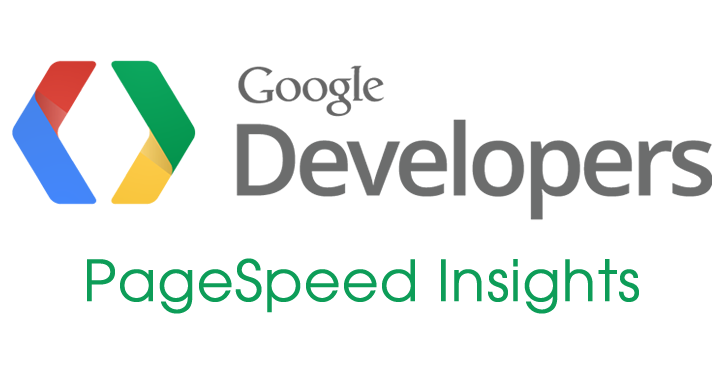A website with a good loading speed always rank better on Google and provide the good user experience.In this tutorial, we’re going to show you how to improve your Google pagespeed insights.
It is hard to get both of the features in a website, but not if you’re using WordPress content management system.There are some plugins and codes which can help you to increase your website page loading speed and help to improve your Google pagespeed insights.
Why high score in Page Speed insights matter?
Google created its own page speed checker tool ‘Page Speed Insight’ to help you easily identify ways to make your site faster and more mobile-friendly, by following recommendations on best web practices.
Only a few of the website got the 100 out of 100 scores in Page speed insight tool and you shouldn’t always obsess over scoring 100/100 because 90+ score in page speed insight tool considers the perfect score.
Improve Your Google pagespeed insights
Did you purchase a WordPress theme which designer claims to score 100 out of 100 in Google’s page speed insight, but scoring less than 70 or worst in speed?
It may happen due to hosting service you are using on the website.The designer of the WordPress theme always hosts their template website on latest technology server.
Now we’re going to show you, how you can get the high score and how to improve Your Google pagespeed insights in WordPress.
1.Enable Compression
Enable compression help you to get what speed a website should have.The main reason behind enables compression decrease the size of the HTML, CSS, XML, Plain, Favicon and other which can increase the page loading speed.
i). HTML Compression
HTML compression reduces the size of the HTML used on the website and helps to make your website’s layout light weight.A light weight layout always loads in less than a second which you needed to get on top of the google’s search result.
It reduces the file size by shortening URLs and safely removing all standard comments and unnecessary whitespace from an HTML document.Here you can find the best two plugins to enable HTML compression.
ii).HTTP Compression
HTML compression only compresses HTML, but HTTP compression target all the file like CSS, XML, JavaScripts and help to reduce the size of the web pages by 60% – 80%.HTTP compression is essential when you’re trying to improve Your Google pagespeed insights in WordPress.Here is the best two plugin to enable HTML compression.
Another method of enable HTTP compression is doing this manually using .htaccess file.You just have to copy and paste this code in the .htaccess file.
<ifModule mod_gzip.c>
mod_gzip_on Yes
mod_gzip_dechunk Yes
mod_gzip_item_include file .(html?|txt|css|js|php|pl)$
mod_gzip_item_include handler ^cgi-script$
mod_gzip_item_include mime ^text/.*
mod_gzip_item_include mime ^application/x-javascript.*
mod_gzip_item_exclude mime ^image/.*
mod_gzip_item_exclude rspheader ^Content-Encoding:.*gzip.*
</ifModule>
iii).Image Compression
Similarly HTML and HTTP, images also need to compress to reduce the size of the images.Images play an important role in the optimization of a page or a post.Images are the second highest searched content after the text content.So every blogger should optimize images.
Read here 10 Best Image Optimisation Plugins For WordPress
You can use Smush WordPress Image Optimizer which was earlier named as WP-smush it.Smush WordPress Image Optimizer reduces the size of the Image without loosing the quality of the image.
2.Minify CSS and JS
Minify is a programming term that basically means to remove any unnecessary characters that are not required for the code to execute.It helps to speed up your website delete unnecessary words or character which reduce the size of the page and increase loading speed.
Minify CSS and JS make your visitors and search engines happy because fast loading website provides a good experience to the customer.To enable minification you can use wp minify WordPress plugin or can read full tutorial here.
3.Optimize Database with WP-Optimize
Optimize database refers to delete the unnecessary data which doesn’t use.Unnecessary data refers to the posts revisions, auto-draft posts, and spam comments.Cleaning these files help to empty the storage and optimise the database.
There is a plugin WP-Optimize which make the process of cleaning your database easy.WP-Optimize is an effective tool for automatically cleaning your WordPress database so that it runs at maximum efficiency.
4.Put JavaScript in Footer
The problem caused by scripts is that they block parallel downloads and browser won’t start any other downloads until the process of downloading is finished, this will slow your website loading speed.To fix this issue you can use header cleaner or JavaScript to Footer, both plugins can move JavaScript code to page footer, speeding up page loading time.
5.Lazy Load Images
Images and Iframes make your site load slow and here lazy load images plugin work.Lazy loading for images and iframes makes your site load faster and saves bandwidth. Uses no external JS libraries and degrades gracefully for non-js.
This plugin replaces all your post images, post thumbnails, gravatar images and content frames with a placeholder and loads the content as it gets close to entering the browser window when the visitor scrolls the page.
6.Always Use a CDN
To minimise the distance between the visitors and your website’s server, a CDN stores a cached version of its content in multiple geographical locations.It helps to increase the loading the web page of a website by delivering the stored cache version when visitor visits a website the second time.